Support & Guides
Signal
Signal set up guide for people participating in the ACE CF clinical trial.


Step 1
What is Signal?
Signal is a new feature in your familiar Breathe RM app. Designed to be your health data buddy, Signal is always looking out for you and keeping an eye on your health data stability.

Step 2
How does Signal work?
Signal sends health data from your Breathe RM app to a machine learning algorithm. The algorithm is looking for signs of decline, as this could be the start of an infection, or exacerbation.

Step 3
Signal loves your data
Because Signal is looking for signs of decline, it needs a few weeks of baseline data before it can begin making predictions. Continue to use your Breathe RM app as usual, priming Signal by adding your daily health measures.

Step 4
Getting started with Signal
Signal will appear as a colour banner on your Breathe app home screen. While Signal is priming you will see a white banner. This lets you know Signal is working and will update when monitoring begins.
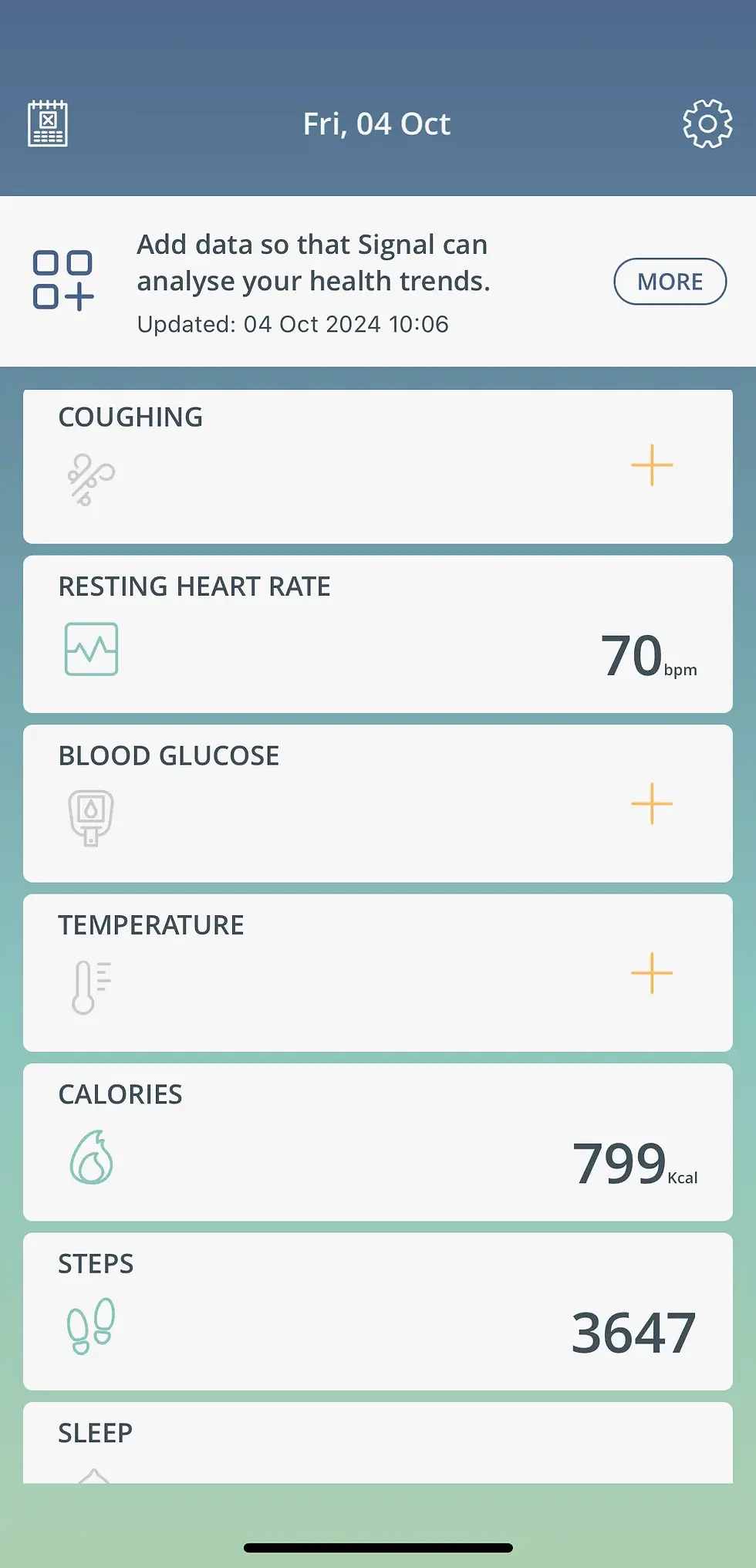
Step 5
Get today's Signal
When you have entered your data for today, pull down on the home screen to request a Signal update. Once Signal begins monitoring you will see your banner change to one of three colour states; Green, Amber or Red. Tap on the banner to read any guidance from Signal.

Step 6
Green - You're on track
Green means that your health data is stable, the risk of infection or exacerbation is very low. *Always remember Signal is just a guide and does not replace any of your usual care routines. If at any point during the clinical evaluation you feel unwell, reach out to your care team in the usual way.

Step 7
Monitor closely
Amber means that your health data is looking less stable. The risk of infection or exacerbation has elevated. When your Signal is Amber we advise you to pay close attention to your usual health routines and treatments..

Step 8
Contact your care team for a check in
Red means that your health data is unstable and there is a higher risk of an infection or exacerbation. We would like you to call your care team for a clinical review.

Step 9
Keep Signal informed to track your treatment
When a decline has been detected, Signal needs to pause so that it can reset and monitor for future declines. When you receive a Red Signal, contact your care team and update the app. The feature will pause awaiting the outcome of your clinical review.

Step 10
Signal suspension
If you do not update the app within a few days of receiving a Red Signal, the feature will automatically suspend so that guidance is paused.

Step 11
You're in control, just let Signal know
Once you have spoken to your care team, if you agree that treatment is not needed, select that option in the app and Signal will resume.

Step 12
Recovered? Let's restart Signal
Restart Signal when you have recovered, or if your care team agree that treatment is not needed. Restarting Signal too early may result in another Red Signal being shown.

Step 13
Signal safety
Signal needs regular data to safely monitor and update. If you’ve missed too many days of data you may see a white banner return while you catch up. Just keep entering data on as many days as you can and Signal will update when it is safe to do so.

Step 14
Disagree with Signal's colour?
If you disagree with Signal, check the data you have entered for today is correct. Remember your oximeter also gives Signal your heart rate. If you took this reading while you were active, this could affect your score. Sit for 5 minutes before rechecking this and your other measures.

Step 15
Signal History
Check your Signal history at any time by tapping on the banner and then selecting the graph icon from the guidance page. All of your Signal states will be listed here, with the most recent Signal for today shown in the chart.

Frequently Asked Questions
Add a Title
Add paragraph text. Click “Edit Text” to update the font, size and more. To change and reuse text themes, go to Site Styles.
Step 16
Signal settings
Visit the Signal settings page if you wish to pause or restart Signal outside of the recommended user journey.


