Support & Guides
MIR Spirobank Spirometer
Breathe RM connects to a variety of spirometers to seamlessly capture your lung function data. The setup guide below will walk you through setting up an MIR spirometer. If you're using a different spirometer, please return to the guides overview.


Step 1
Select Spirometer from settings
Before starting, make sure that your phone has Bluetooth turned on. Turn on the spirometer device too. Open the Breathe app and click the ‘Settings’ cog in the top right hand corner. Then, in the ‘My Devices’ section, tap on ‘Spirometry”

Step 2
Select MIR
Select MIR Spirobank device from the list.
Breathe may ask for permission to use your Bluetooth or location. Don’t worry – no information on your whereabouts is captured or stored, but this permission is required for connecting to certain Bluetooth devices. Tap ‘OK’ to carry on.

Step 3
Set up your profile
MIR spirometers require you to create a personal profile. The profile data is only stored locally on your phone and not shared.
Add the turbine type you are using to the profile. The turbine is at the base of the mouthpiece.
Please note the colour options.

Step 4
Predicted values
Your MIR spirometer will calculate your predicted values based on the profile data you have provided. *if these numbers do not look correct to you, revisit the set-up pages.
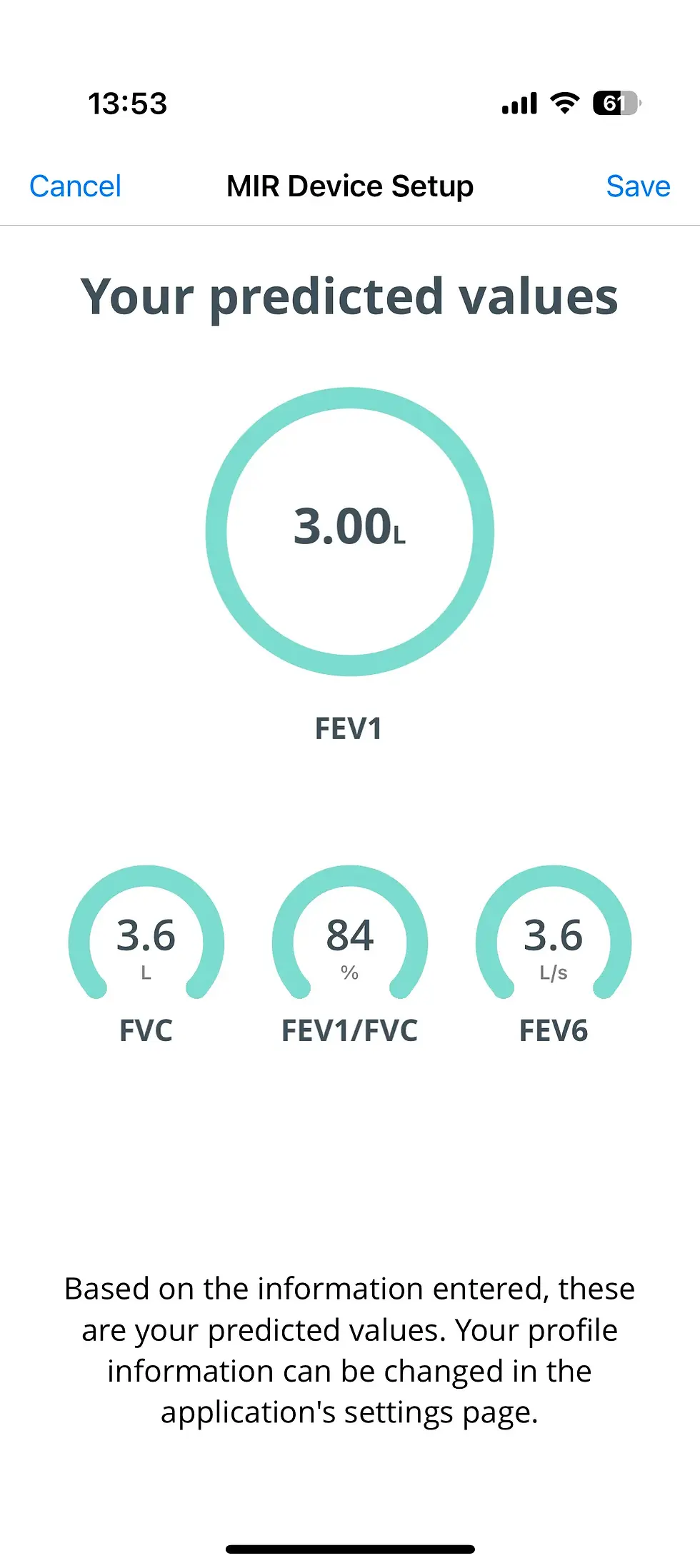
Step 5
Select your spirometer
With profile completed, device search will begin, once a Spirometer has been found, the device(s) will appear in the list. Tap to connect.

Step 6
All set, record your first blow.
That’s it! Either go ahead and record a blow straight away, or save and exit.

Step 7
Spirometer saved
When you return to settings you will see your MIR spirometer is now saved for future use. If you wish to update your profile, or remove this device in the future just select this from settings.

Step 8

Step 9

Step 10

Step 11

Step 12

Step 13

Step 14

Step 15

Frequently Asked Questions
Add a Title
Add paragraph text. Click “Edit Text” to update the font, size and more. To change and reuse text themes, go to Site Styles.
Step 16


