top of page
Support & Guides
Breathe RM App
If your Clinic is signed up to Breathe, then you can share data with your clinical team. You will receive an email invitation from your clinic to sign up to the service by creating a profile with user name & password.


Step 1
Get connected
Goto ‘My Accounts’ in Breathe RM app settings. Tap ‘Breathe Account’, then connect.
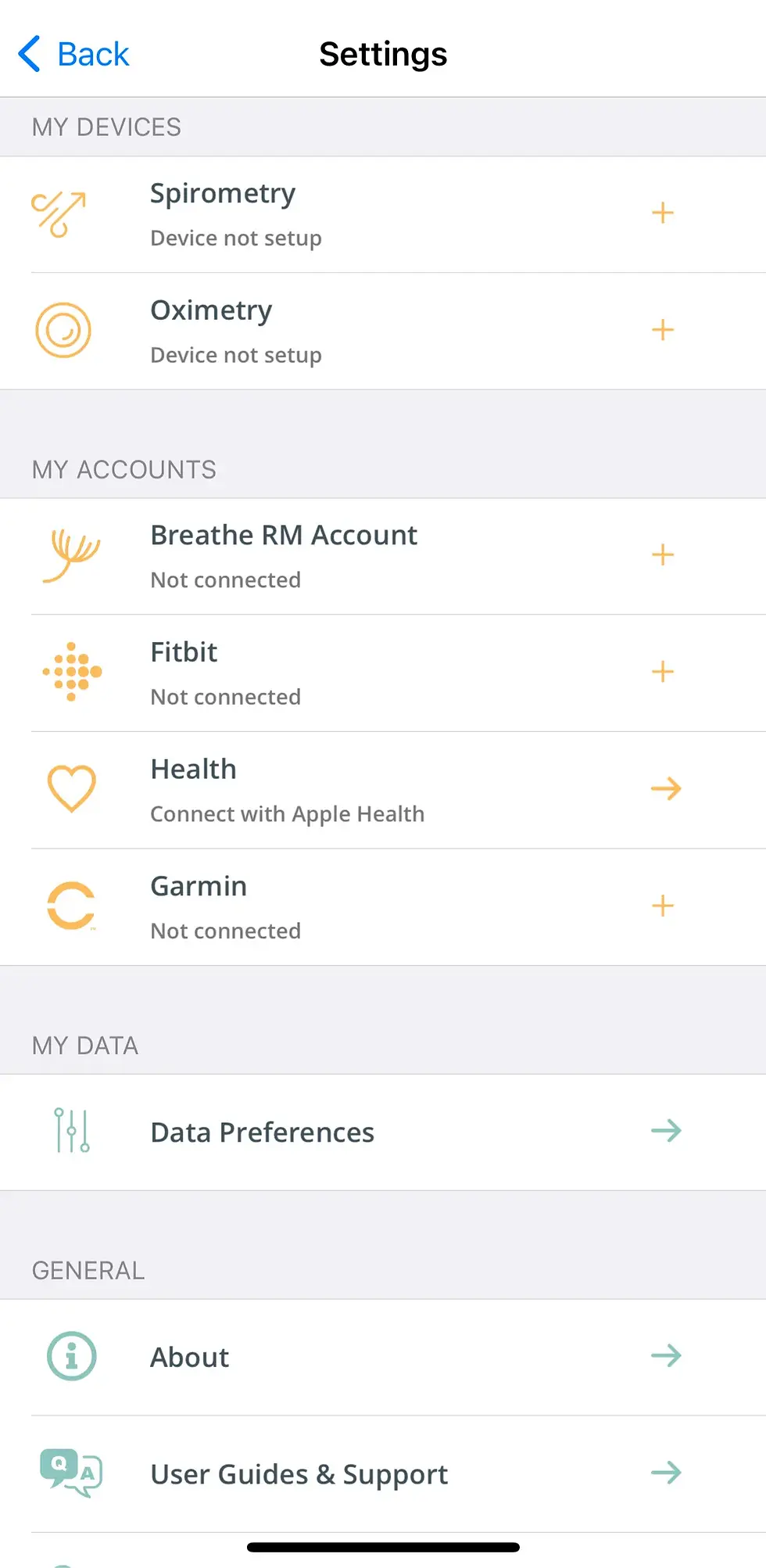
Step 2
Confirm & continue
You will be prompted that you are signing into Breathe RM (remote monitor).

Step 3
Sign in
Enter your Breathe email address and password. Press 'Sign in'.

Step 4
That's it
You are now connected to your clinic. You can see your account details and when your data was last shared with your clinic.

Step 5

Step 6

Step 7

Step 8

Step 9

Step 10

Step 11

Step 12

Step 13

Step 14

Step 15

Frequently Asked Questions
Add a Title
Add paragraph text. Click “Edit Text” to update the font, size and more. To change and reuse text themes, go to Site Styles.
Step 16


bottom of page
